Contents Page
I will show the progress of my contents page over the next few blogs. I will show how I started up until the final piece. I started by looking at some of NME's contents pages. This helped me determine a layout and particular house style that interested me most.
Step 1.
I started by measuring a real NME contents page from one which I had bought previously. From this, I measured the height as 30cm and width as 24.5cm, which I then typed into Photoshop to make the desired sized document.
Following this I selected the Line Tool and kept the weight at 1xp. I then drew out the lines carefully and shaped my contents page as these lines are an indication of where to place the images and text.
Step 2.
I then added my contents page title using a font I downloaded from DaFont called Opifico. I placed the title at the top of the page and made the font bold to stand out. I picked the font as it is simplistic but when placed, looked correct. As well as this, I included my small index to the right of the page and used the Georgia font but put it in italics and bold for the Plus. Furthermore, for the vertical index, I used Opifico again as this is the house style font.
Step 3.
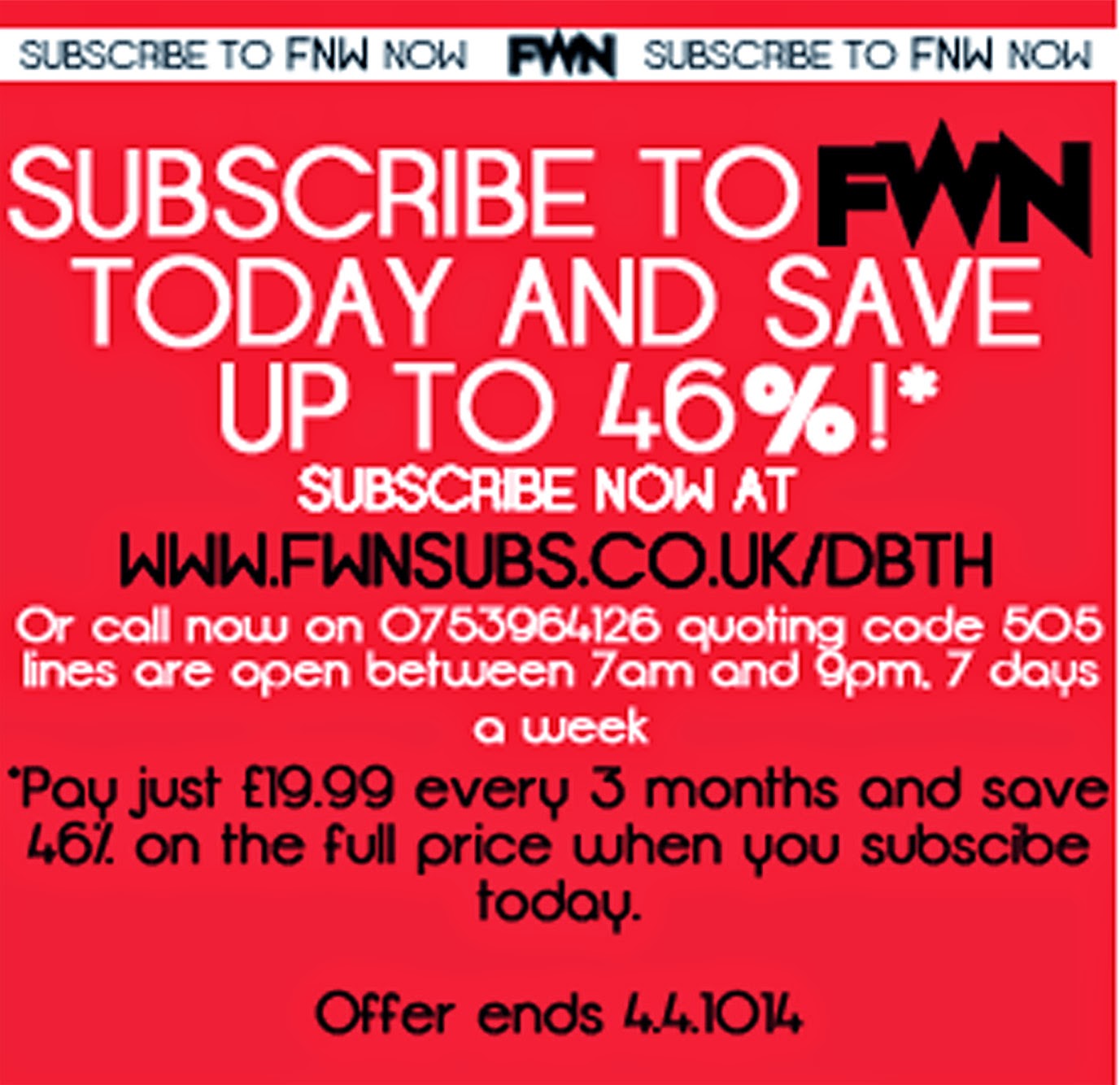 For this step I created my Promotional Offer advertisement. I did this because it is common of magazines to put an advertisement for their own magazine at the start of the magazine, usually on the contents page as they want to sell their product further. I created the promotional offer box by first selecting the Rectangle Tool and making sure the box was red as the colour scheme is red, black and white for the contents page. I then used the Opifico font again when making the text and put the % sign bolder to catch the readers eye when looking at the contents page.
For this step I created my Promotional Offer advertisement. I did this because it is common of magazines to put an advertisement for their own magazine at the start of the magazine, usually on the contents page as they want to sell their product further. I created the promotional offer box by first selecting the Rectangle Tool and making sure the box was red as the colour scheme is red, black and white for the contents page. I then used the Opifico font again when making the text and put the % sign bolder to catch the readers eye when looking at the contents page.The promotional offer box can be seen better to the right.



No comments:
Post a Comment